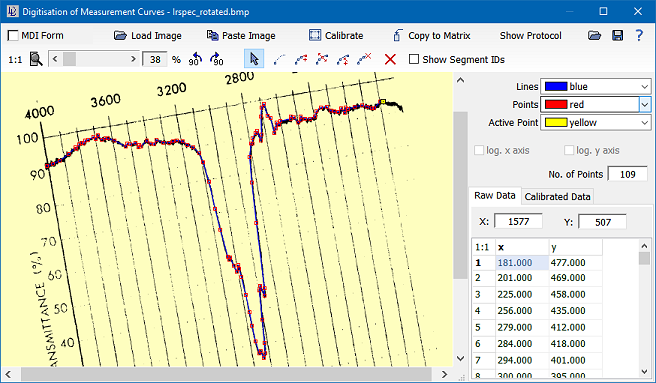| DataLab is a compact statistics package aiming at exploratory data analysis. Please visit the DataLab Web site for more information.... |

Home  Features of DataLab Features of DataLab  Tools Tools  Digitizing Curves Digitizing Curves |
||||
 |
||||
Digitizing Curves
Digitization of recorded measurements which are not available in digital form is still a common problem. Be it old chart recordings on paper, or published charts in a magazine, or images generated by some measurement device - you always have the problem of transferring printed (analog) data into digital data. Since automatic transform into vector image formats usually delivers poor perfomance (e.g. by mixing up data with the background grid), the only way to handle this problem is to use human interaction. DataLab supports this process by providing a simple but efficient digitizing tool, which lets you set points of a curve on a calibrated chart. The calibration requires undistorted images; however, these images may be rotated at any degree. Logarithmic axes are supported. In principle, generating digital data from a printed chart is a four-step process:
Calibration of an imageIn order to calibrate an image you first have to press the "Calibrate" key. You may enter new calibration points or edit existing ones as long as the "Calibrate" key is pressed.In order to add a calibration point simply click into the image at the location where the calibration point should be set. This brings up a dialog where you can specify the true x and y values. The calibration points are displayed in the table at the lower right of the digitisation window. The quality of the calibation model (which is in effect a bilinear regression model) is indicated by the goodness of fit, both for the x-axis (r2(x)) and the y-axis (r2(y)). These two indicators should be close to 1.0 for a good uns suitable calibration model. If the goodness of fit values fall below a certain threshold they are displayed in red color to alert the user on a possible calibration problem. You may edit or delete an existing calibration point by using the context menu of the list of calibration points (right-click the list of points). |
||||


 Tools -> Digitize Curves...
Tools -> Digitize Curves...