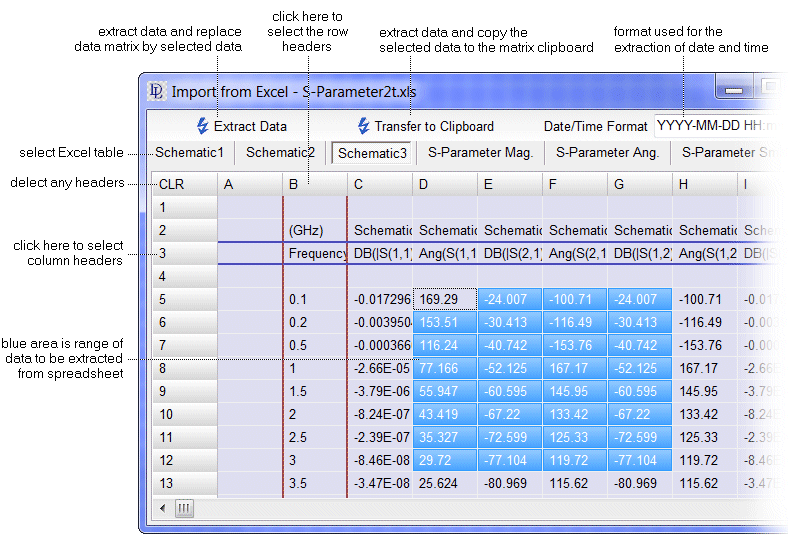| DataLab is a compact statistics package aiming at exploratory data analysis. Please visit the DataLab Web site for more information.... |

Home  Features of DataLab Features of DataLab  Loading and Storing Data Loading and Storing Data  Loading Data Loading Data  Importing Data from Excel Importing Data from Excel |
||||||||
See also: Importing CSV Files, Importing Complex Text Data
 |
||||||||
Importing Data from Excel
DataLab provides a simple way to import data from MicroSoftTM ExcelTM spreadsheets. After clicking the command File/Load/Excel File (XLSX)... the user has to select the Excel file to be imported1. DataLab then displays a simplified spreadsheet with several pages (if the Excel sheet has several pages) showing text cells, numeric cells, and formula cells. All other cells are left blank.
In order to import the data you have to select the following three regions: the row containing the column headings, the column containing the row headings, and the data area to be imported. The column/row headings can be selected by clicking into the caption of the corresponding row/column. If you don't want to import headings you can switch the headings off by clicking into the upper left cell labeled "CLR". The data range to be imported is specified by dragging the mouse over the intended area. After all the required areas have been specified the data may be imported. Clicking the button Extract Data replaces the current data matrix by the selected Excel data, clicking the button Transfer to Clipboard copies the selected Excel data into the matrix clipboard.
|
||||||||


 File -> Load -> Excel File (XLSX)...
File -> Load -> Excel File (XLSX)...